

Named volumes are often the default because there is no chance of them conflicting with other services or containers running on the system.
Say you deployed two different docker compose apps each with their own MariaDB. With named volumes there is zero chance of those conflicting (at least from the filesystem perspective).
This also better facilitates easier cleanup. The apps documentation can say “docker compose down -v”, and they are done. Instead of listing a bunch of directories that need to be cleaned up.
Those lingering directories can also cause problems for users that might have wanted a clean start when their app is broken, but with a bind mount that broken database schema won’t have been deleted for them when they start up the services again.
All that said, I very much agree that when you go to deploy a docker service you should consider changing the named volumes to standard bind mounts for a couple of reasons.
-
When running production applications I don’t want the volumes to be able to be cleaned up so easily. A little extra protection from accidental deletion is handy.
-
The default location for named volumes doesn’t work well with any advanced partitioning strategies. i.e. if you want your database volume on a different partition than your static web content.
-
Old reason and maybe more user preference at this point but back before the docker overlay2 storage driver had matured we used the btrfs driver instead and occasionally Docker would break and we would need to wipe out the entire /var/lib/docker btrfs filesystem, so I just personally want to keep anything persistent out of that directory.
So basically application writers should use named volumes to simplify the documentation/installation/maintenance/cleanup of their applications.
Systems administrators running those applications should know and understand the docker compose well enough to change those settings to make them production ready for their environment. Reading through it and making those changes ends up being part of learning how the containers are structured in the first place.
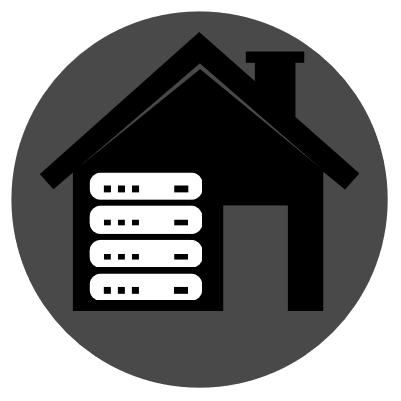

Docker(/Compose) can do mounts directly to the container as well.
https://blog.stefandroid.com/2021/03/03/mount-nfs-share-in-docker-compose.html
https://docs.docker.com/engine/storage/volumes/#create-a-service-which-creates-an-nfs-volume
I’ve used NFS mounts with docker compose before but I see the second link also includes an example for CIFS as well.